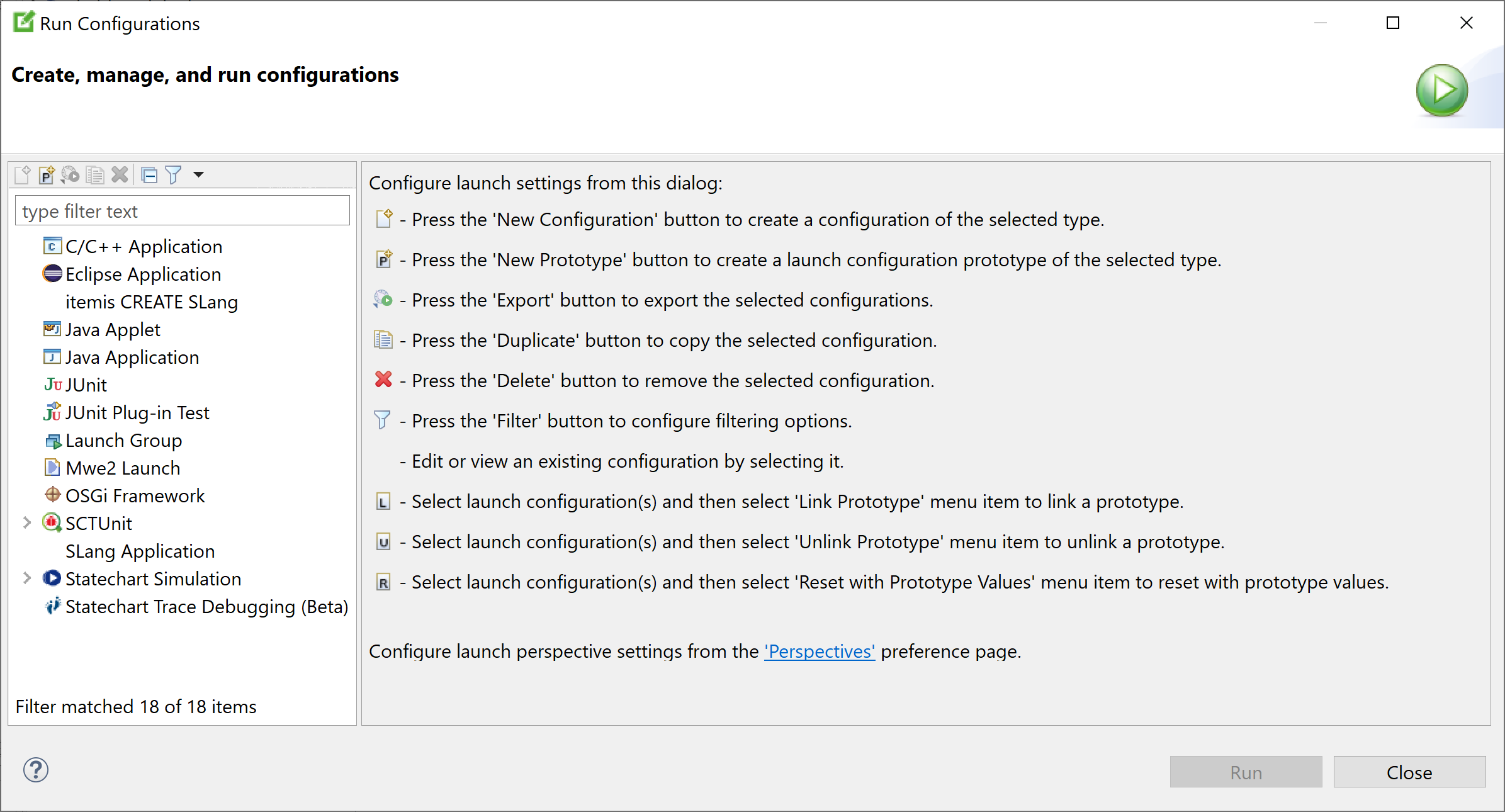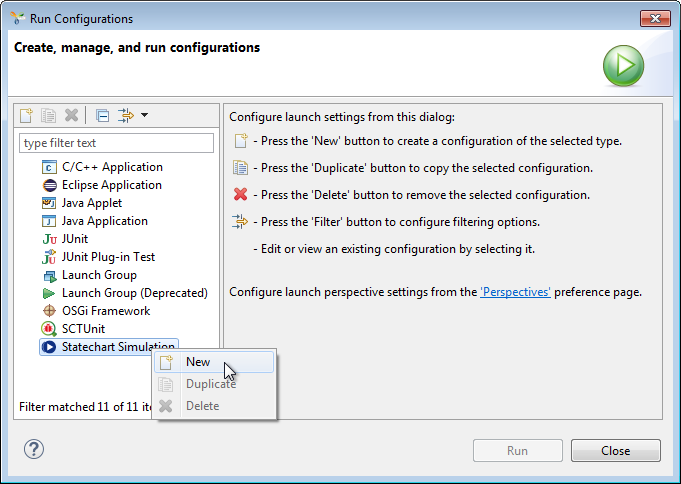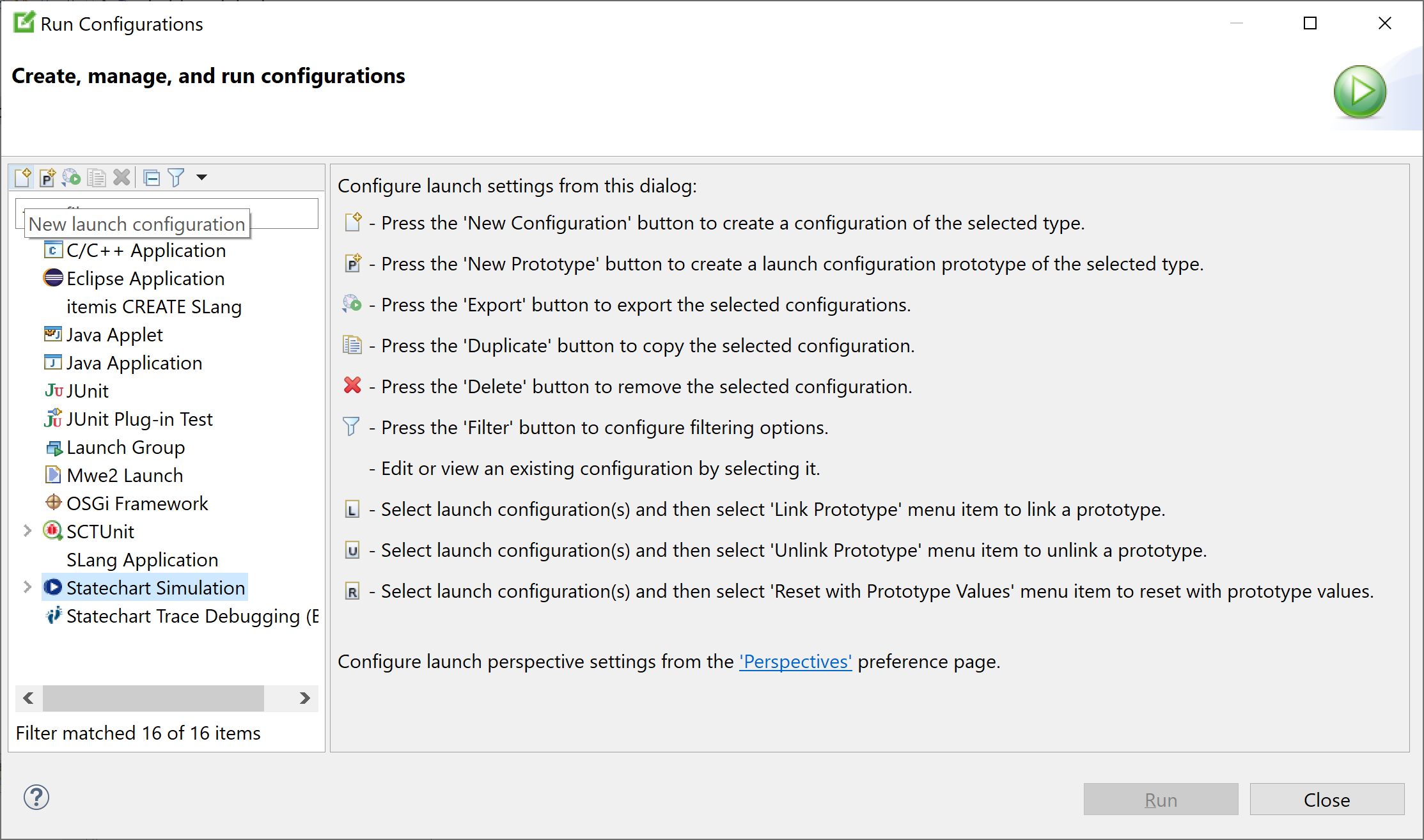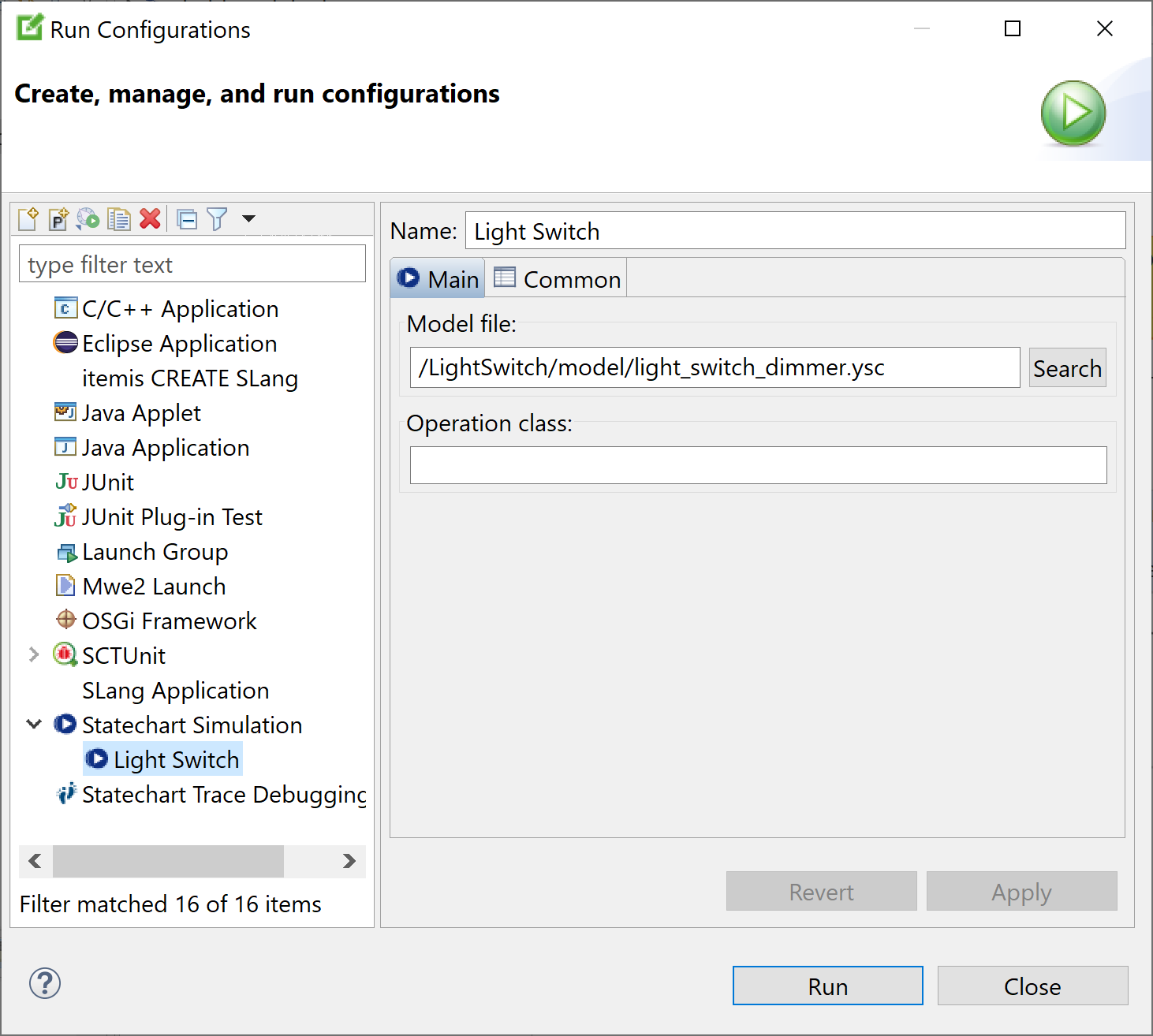Table of contents
Configuring a simulation Copy link to clipboard
Section "Creating and executing a launch configuration" describes how to start an existing launch configuration.
The present section describes how to create and configure a new launch configuration for a statechart simulation.
- In the main menu, select
Run → Run Configurations…. The
Run Configurations dialog appears.
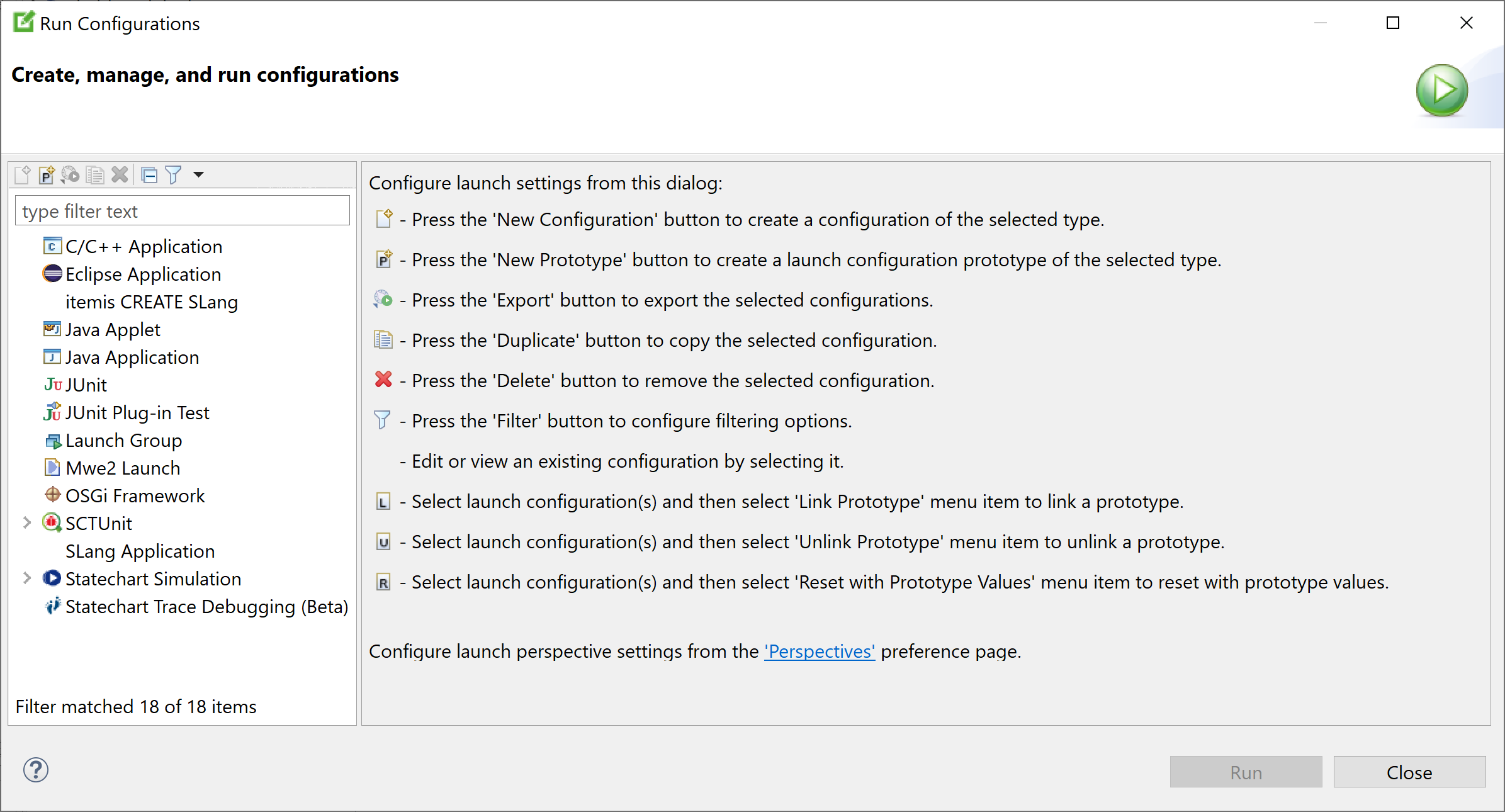
- In the
Run Configurations dialog, right-click on
Statechart Simulation and select
New in the context menu.
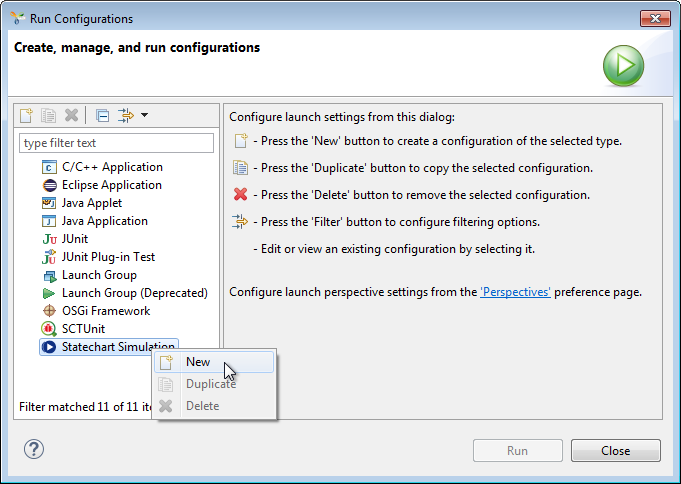
Alternatively, you can select Statechart Simulation and then click on the New symbol near the top-left corner of the dialog.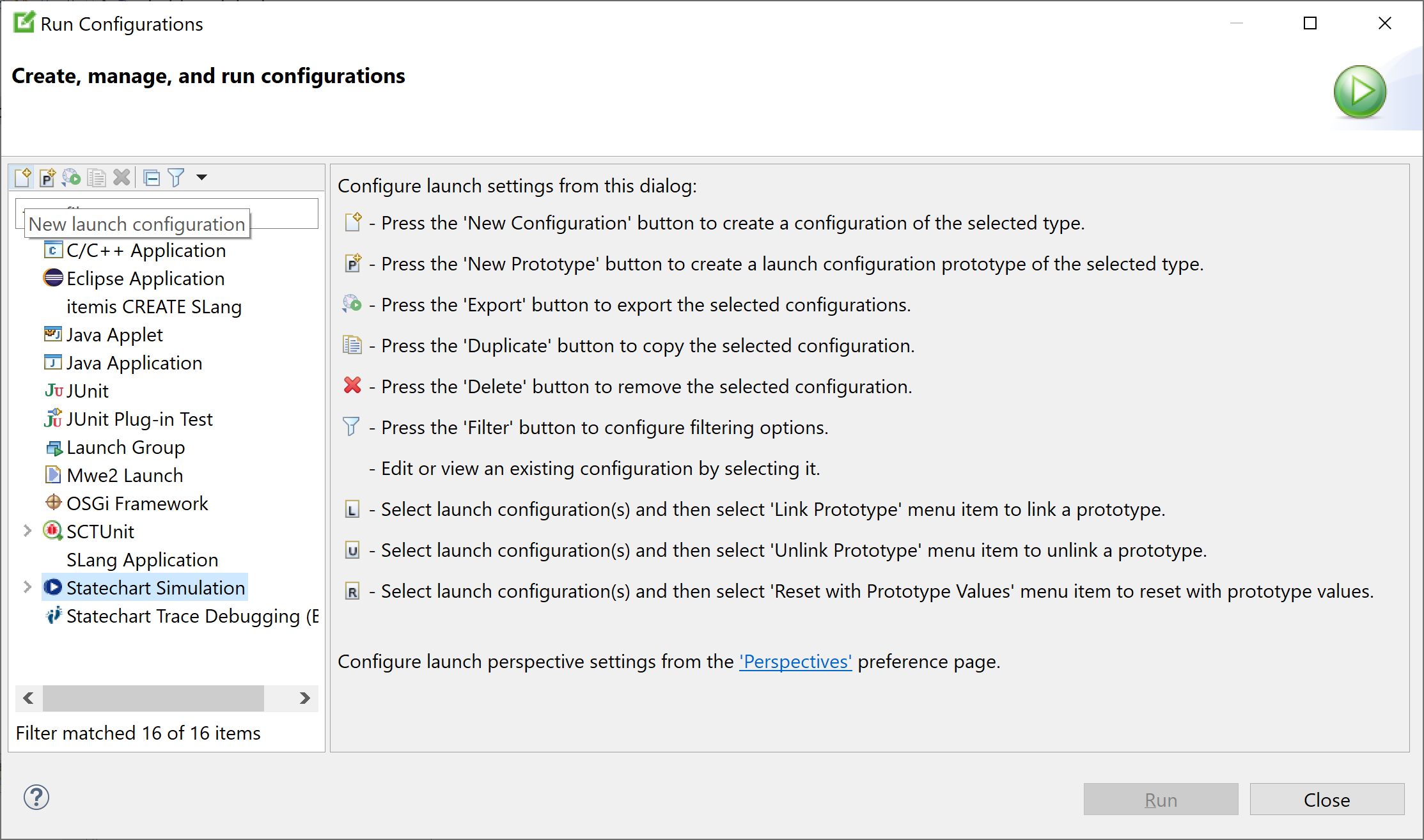
However you do it, a new launch configuration is created and displayed in the main area of the Run Configurations dialog. The launch configuration’s Main tab is opened. - Enter the launch configuration’s parameters as necessary:
- In the
Name text field, change the default name
New_configurationto something sensible, e.g.,Light switch. - In the Model file text field, enter the path to the statechart model you want to simulate. Click on the Search button to browse for statecharts.
- If your model uses Java operations, specify the Java class implementing those operations in the
Operation class text field. If you have multiple Java classes, specify them as a comma-separated list.
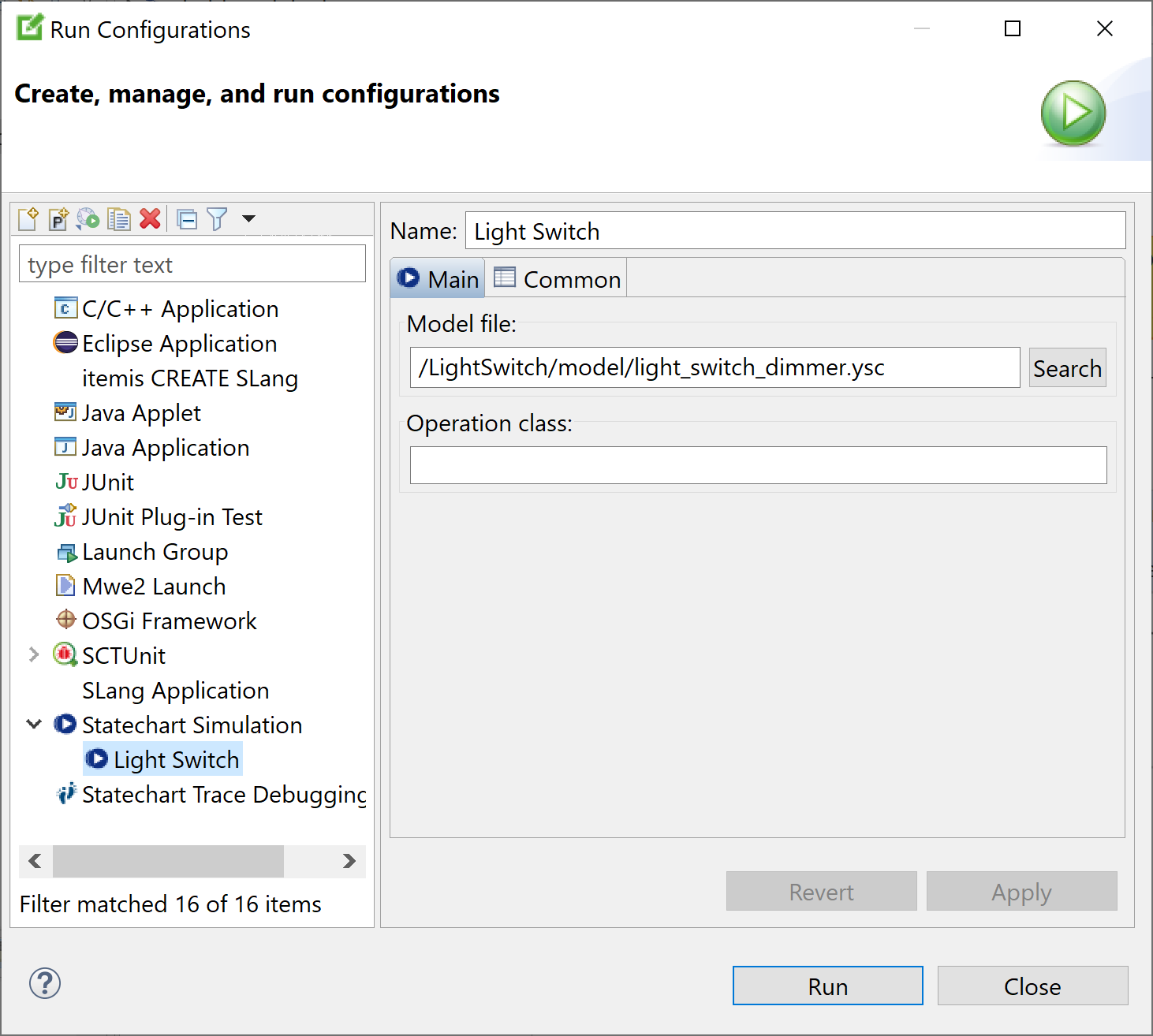
- In the
Name text field, change the default name
Please note: Besides the Main tab described above, a statechart simulation launch configuration also has a tab named Common. This tab is a common standard to all types of launch configurations, and it is described in the Eclipse documentation.
In addition to creating new launch configurations, you can also duplicate or delete launch configurations in the Run configurations dialog. Right-click on a launch configuration and select Duplicate or Delete from the context menu.