Digital Watch (C++) for Arduino
This digital watch was first designed by Harel, the founder of the Statecharts Theory. He described it in "On Visual Formalisms", published in "Communications of the ACM" in May 1988. The details of the example can be found in the platform independent example. This example focus on the integration on a Arduino combined with a 16x2 LCD Shield.
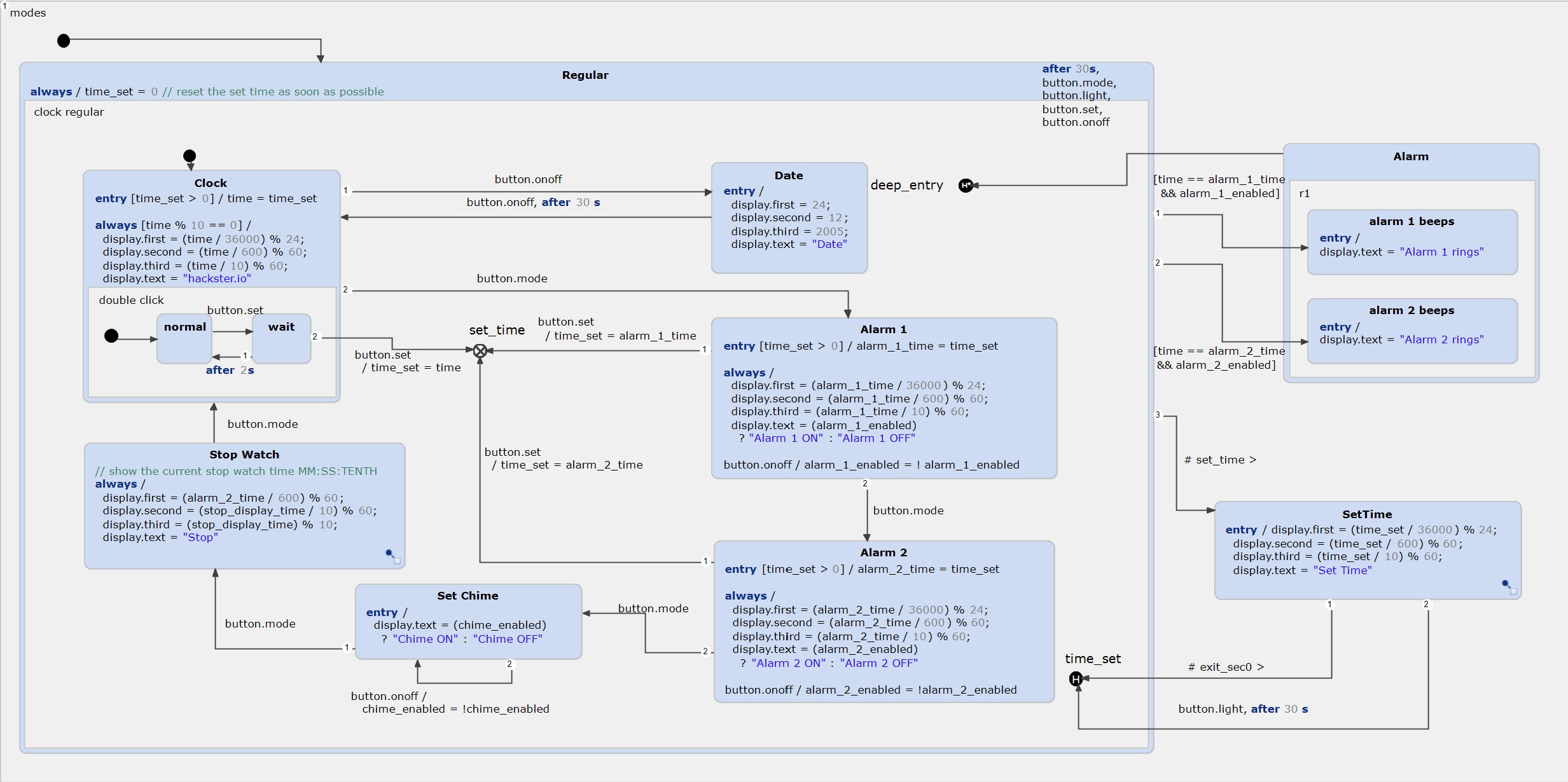
Addons for compiling and flashing
All Arduino examples can be compiled via command line or be imported into the Arduino IDE. An easier way is using the Sloeber plugin , which allows you to compile and upload the code directly in Statechart Tools.
How to install the Sloeber plugin
There are two ways of how to install the plugin. The easiest way is using our example wizard, which allows you installing required plugins. Just follow the built-in instructions.
Another way is installing the plugin manually. You need to follow these steps:
- Click on 'Help' -> 'Install New Software..' -> 'Add...'.
- Define a name and add 'http://eclipse.baeyens.it/update/V4/stable' as location.
- Choose the plugin - not the IDE.
- Follow the instructions
- The installation dialog will ask you for a restart. After this restart is done, the installition it will download some files. Just wait until it's finished
Configure the Sloeber plugin
After the installation you should notice a new Toolbar, which allows you to compile and flash your Arduino. Initially, the projects are not configured, as you may require to add the toolchain:
- Click on Window -> Preferences
- Open the Arduino window -> Platforms and Boards
- Depending on your Arduino, choose the board. For the UNO click on arduino -> Arduino AVR -> check out one toolchain
- Click on Apply and Close and wait until the downlaod has been finished
Configure the example
Once you have installed the toolchain for your Arduino, you can configure the project.- Right click the project and open the Preference page
- Open the Arduino window
- Choose your platform and port
Compile and upload
Finally, you can use the green toolbar for compiling and flashing the Arduino. Have fun!
Required libraries
- LiquidCrystal