Table of contents
Entering preferences for your project Copy link to clipboard
In the preferences you can do some basic configurations necessary to work with ANALYZE. The preferences can be opened by navigating to
- Windows/Linux: Window → Preferences → itemis ANALYZE
- Mac: Eclipse → Preferences → itemis ANALYZE
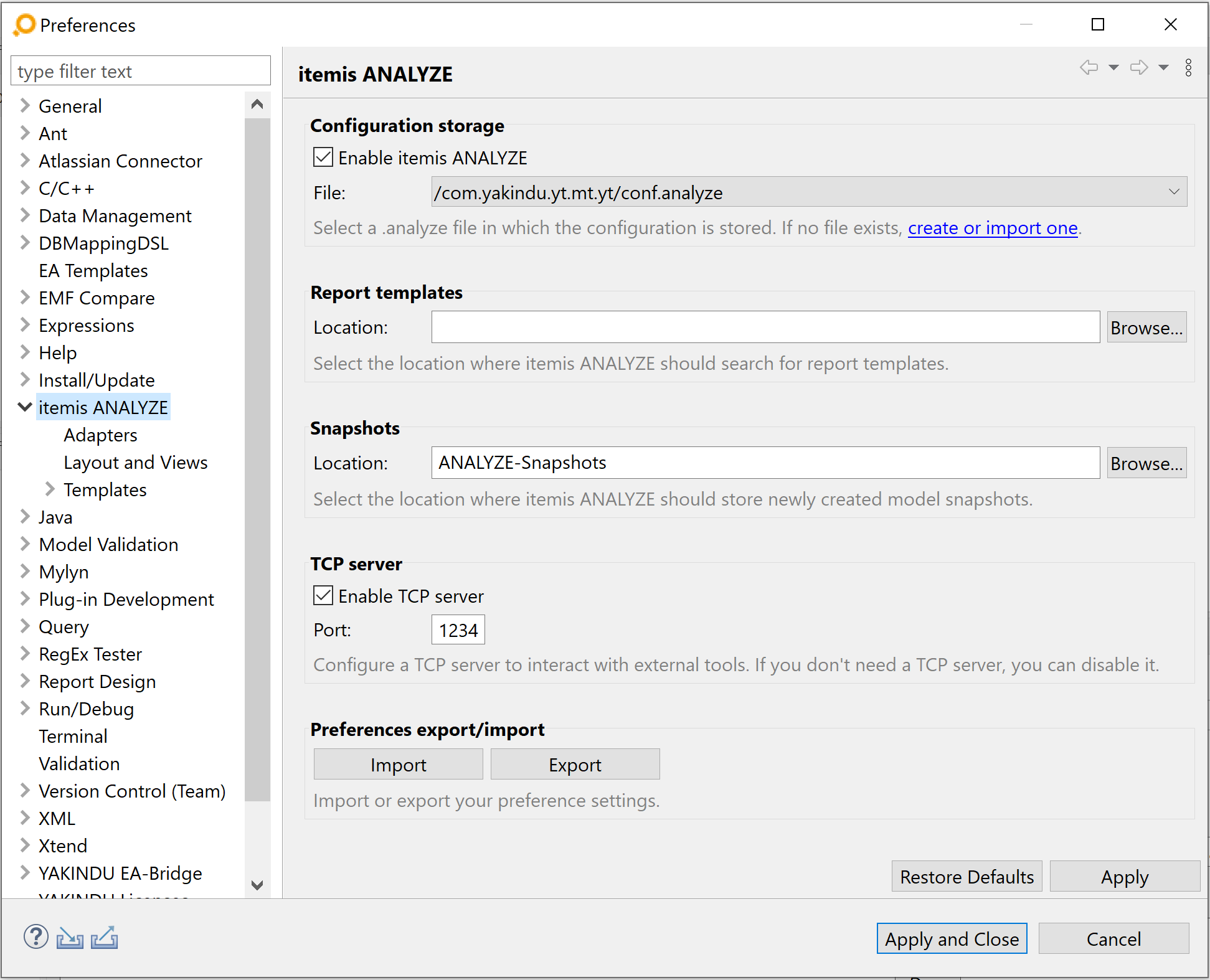
Installing a ANALYZE license Copy link to clipboard
The itemis ANALYZE trial version comes with an evaluation license that is valid for 30 days. If you want to continue working with itemis ANALYZE beyond that period of time, you have to acquire a license.
The license manager documentation describes how you can install a license file or configure a license server for floating licenses. To access that documentation, select Help → Open Help from itemis ANALYZE’s main menu, then open the YAKINDU License Management documentation.
General preferences for itemis ANALYZE Copy link to clipboard
- Configuration storage
The configuration storage preferences allow you to select a configuration file in your workspace. If you do not yet have a configuration file, you can create one in the Add new configuration wizard that you can open by clicking on the link below the selection list.
The configuration itself is described in the Configuration section.
You can start or disable itemis ANALYZE by selecting or unselecting the checkbox and then press the button for applying the preferences. You need to select a configuration file to be able to start ANALYZE.
- Report templates
The location where report templates can be found is configured here.
- Snapshots
This preference setting allows you to select the folder in which ANALYZE should store model snapshots.
ANALYZE includes a TCP server to interact with some external tools, like Microsoft Word. Its port can be configured here. If the server is not needed it can be disabled here.
- Preferences export/import
The preferences set on this itemis ANALYZE page can be imported and exported here.
Preferences for layout and views Copy link to clipboard
ANALYZE offers additional configuration options for specific views and also some global settings. To inspect and possibly change these preferences, select Window → Preferences → itemis ANALYZE → Layout & Views in the main menu.
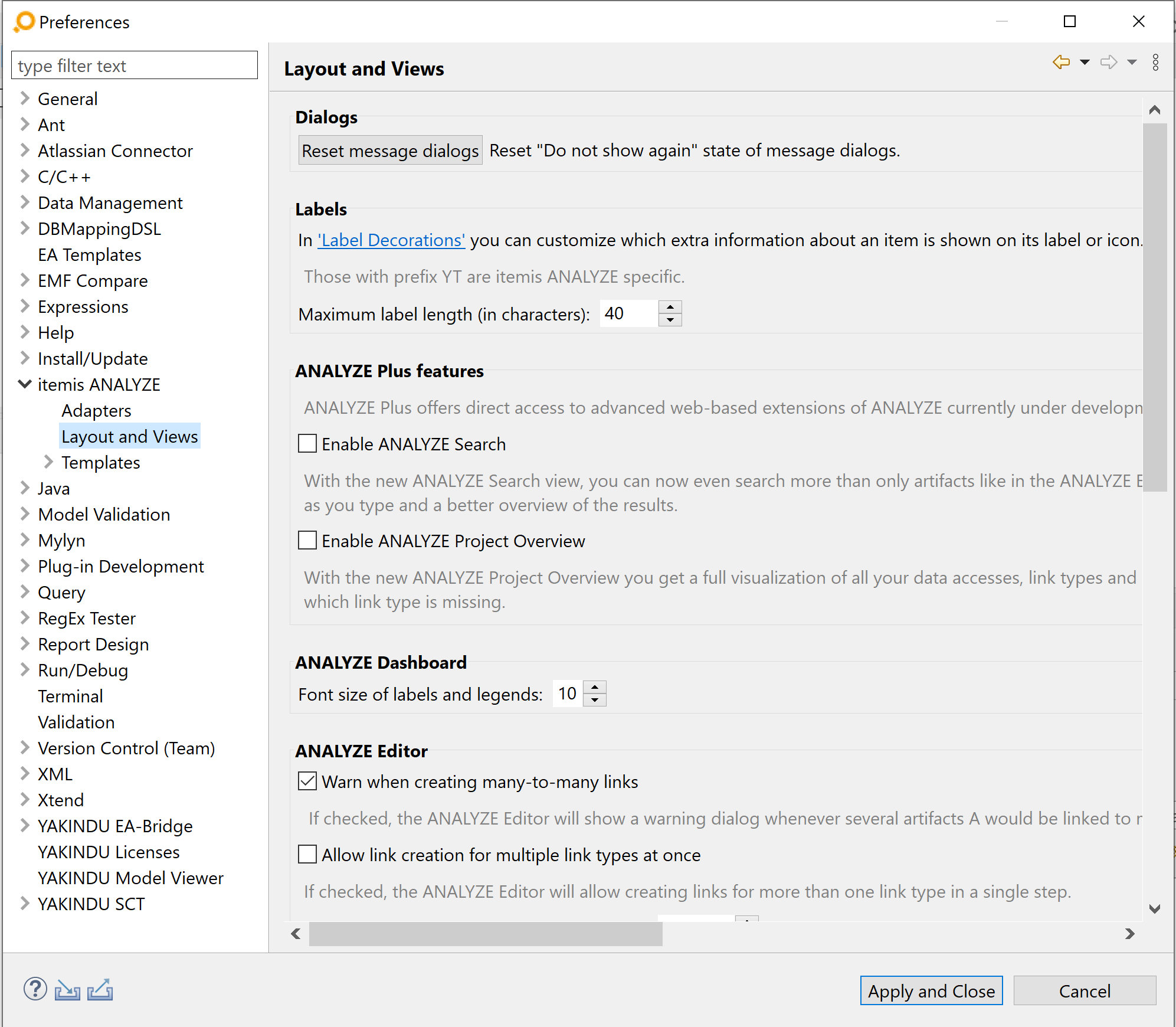
Several ANALYZE dialogs offer a „Don't show again” checkbox which prevents them from reappearing when they usually would. The „Reset message dialogs” button in the „Dialogs” group resets this setting for all dialogs at once, i.e., all dialogs will show up again. You can then selectively hide them again as before.
Preferences for adapters Copy link to clipboard
Some adapters support their own specific preferences settings. You can see and edit these preferences by selecting Window → Preferences → itemis ANALYZE → Adapters in the main menu. These preferences will be explained in the adapter-specific subsections in the section Connecting itemis ANALYZE to various tools. The page will show preferences only of those adapters that are installed in your ANALYZE.