Table of contents
Importing light switch example Copy link to clipboard
Now try this for yourself. We are assuming that you have already installed and started itemis CREATE. If you don’t, please see the Installation Guide for details.
- If the “Welcome” page is still open, close it.
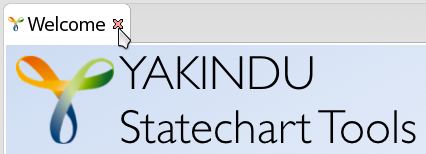
- In the main menu, select File → New → Example….
- In the dialog, select itemis CREATE Statechart Examples, then click Next >.
- The example wizard opens. If needed, follow the instructions to download the examples repository.
- On the left-hand side of the example wizard, select Basic Tutorial, then click Finish.
- The sample project named org.yakindu.sct.examples.basic.tutorial is created.
- In the project explorer on the left-hand side of the window, open the
org.yakindu.sct.examples.basic.tutorial project by clicking on the small triangle left on the left of the project name (“org.yakindu.sct.examples.basic.tutorial”). Open the
model folder and the
01_basic folder.
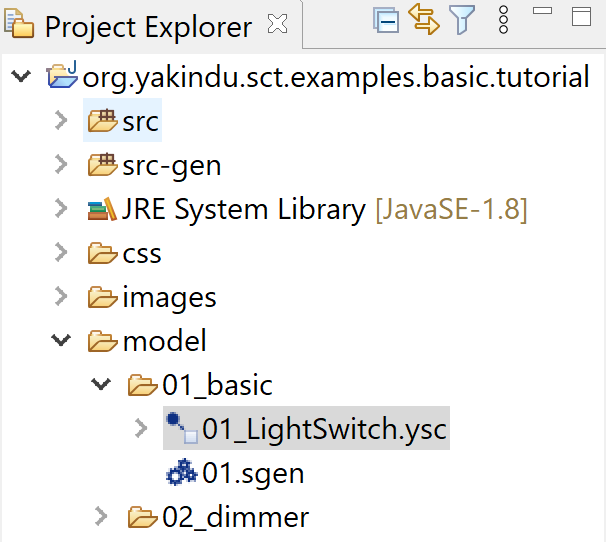
- The light switch statechart is defined in the file 01_lightSwitch.ysc. Double-click on this file to open the model.