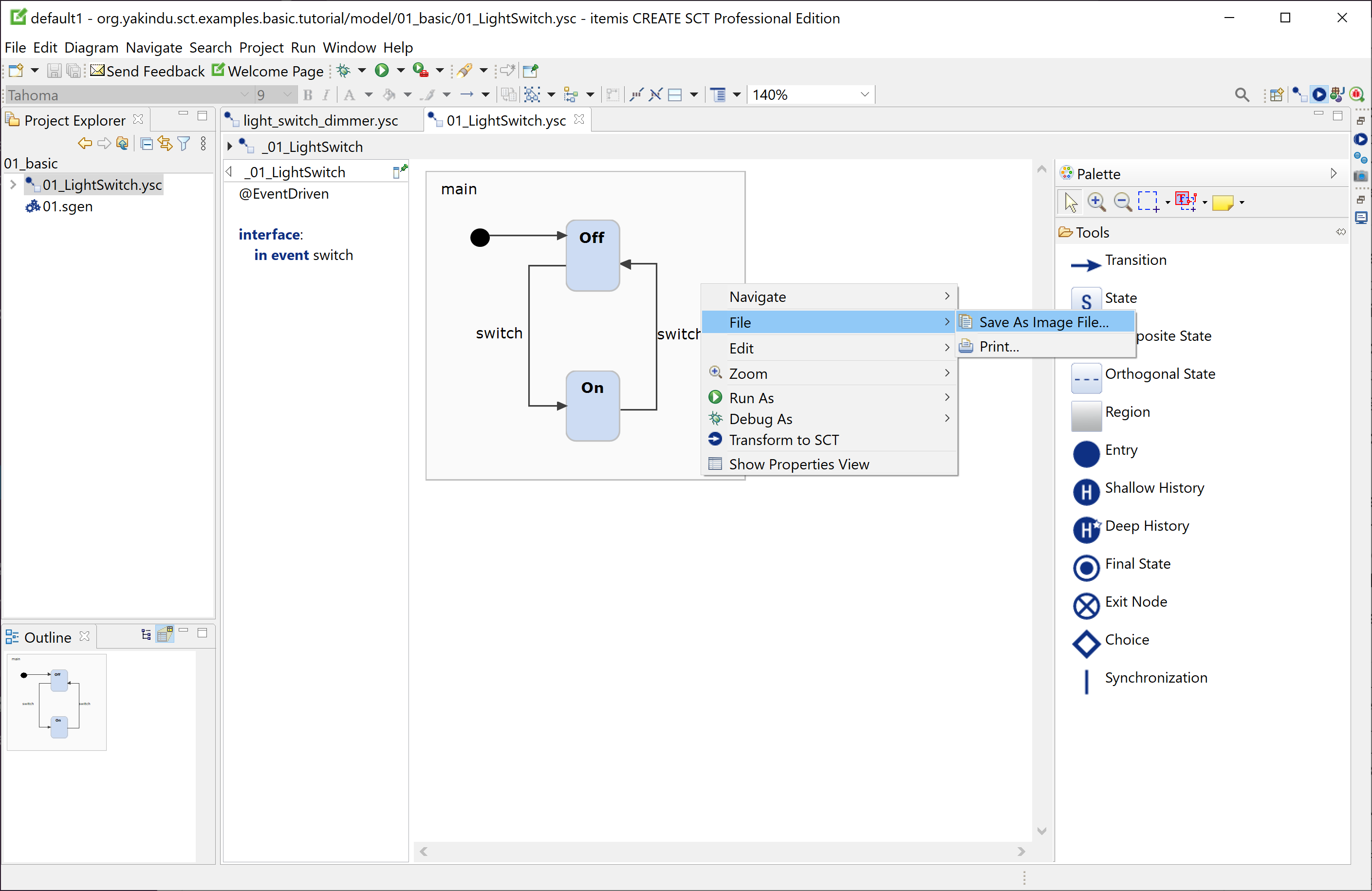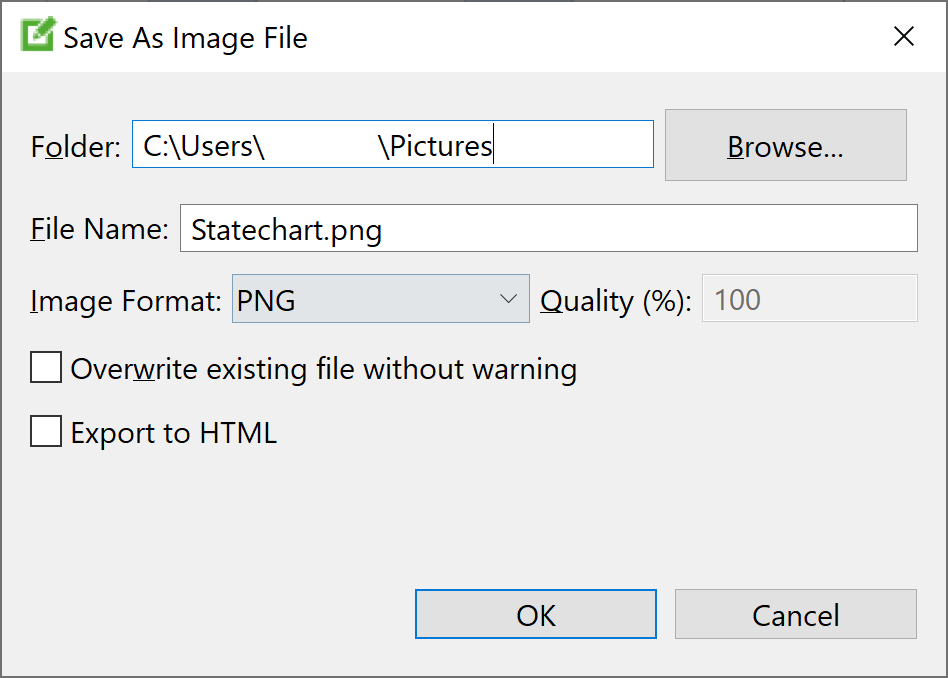Table of contents
Exporting a statechart as an image file Copy link to clipboard
A complete statechart or parts of it can be saved as an image file as shown in the following steps:
- In the statechart editor:
- To create an image file of the whole statechart with all regions and definition sections, inline the definition section via the button on the top right of it and then right-click on the main region and select File → Save As Image File....
- To create an image file of some statechart elements, select these elements and right-click on one of them. In the example below, the main region has been selected.
- The context menu appears.
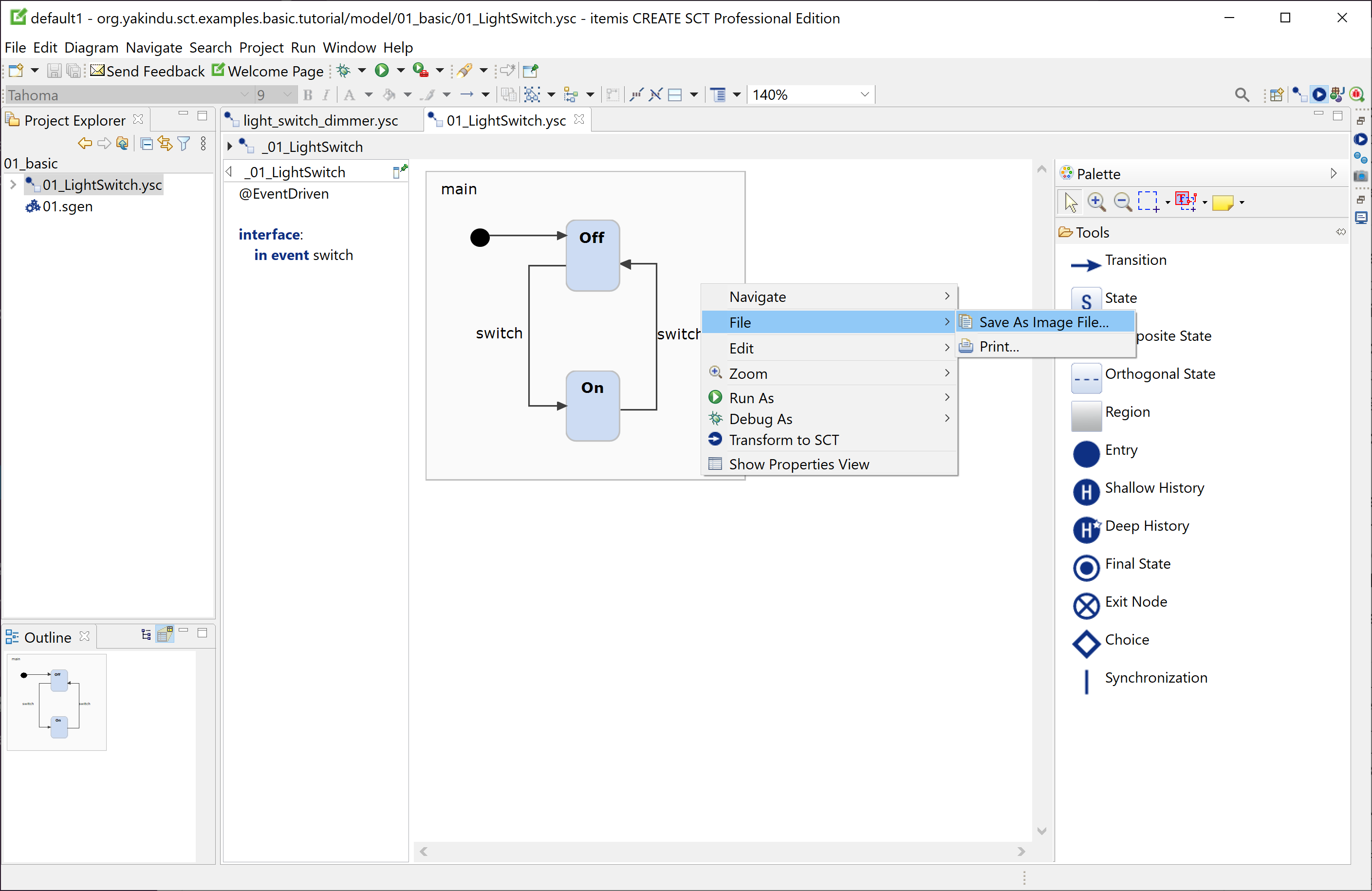
- In the context menu, select File → Save As Image File....
- The
Save As Image File dialog appears.
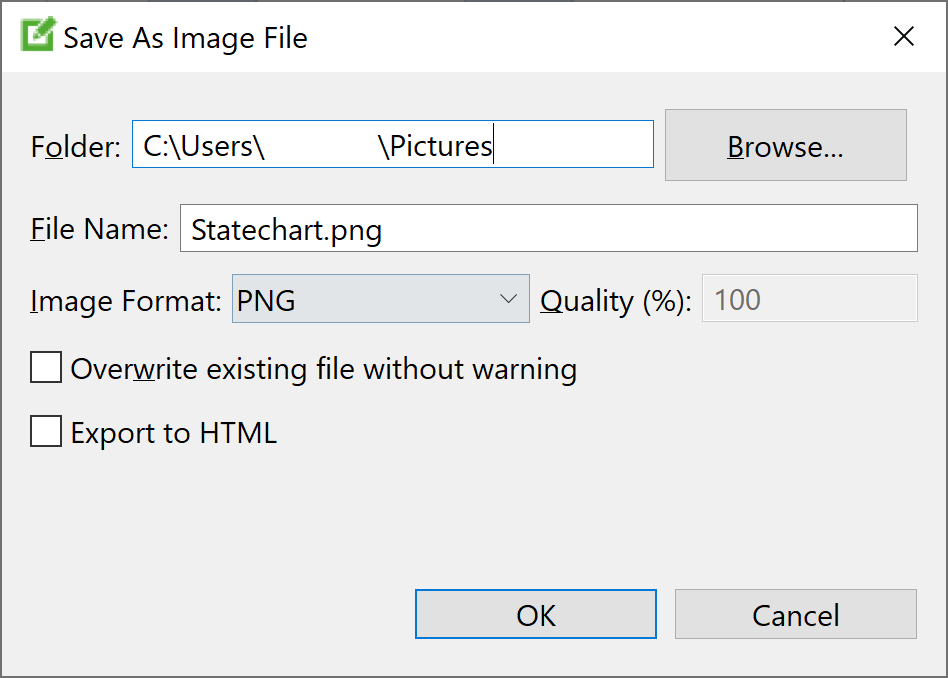
- Specify the filesystem folder for the exported image file in the Folder text field.
- Enter the name of the export image file into the File Name text field. The filename extension depends on the selected image format (see below).
- Select the image format from the
Image Format drop-down menu. itemis CREATE supports the following formats:
Image format Description BMP, PNG Lossless pixel image formats JPG, JPEG Lossy pixel image format. You can specify the image quality via the Quality (%) setting. SVG Scalable Vector Graphics PDF Portable Document Format Note
The image export functionality is subject to the capabilities of your Java Runtime Environment (JRE). You can export images only in those image formats your JRE actually supports.
- The Quality (%) text field is active for JPEG images only. JPEG is a lossy format, and reducing the quality results in a smaller file size. However, due to the nature of statechart images, a lossless format like PNG is most often a better choice, for sure in quality and perhaps even in file size.
- Check Overwrite existing file without warning if you don’t want to be bothered by a confirmation dialog which will appear if the export file already exists.
- Check Export to HTML to create both the image file plus an HTML file including it.