Table of contents
XSAM Copy link to clipboard
XSAM, which stands for XML-based SECURE Analysis Model, is the standard format for importing and exporting data with itemis SECURE. This open exchange format allows other tools to read and write itemis SECURE-compatible model data. To better understand the XSAM format, we recommend creating your own model in SECURE and exporting it to an XSAM file. Detailed steps for exporting can be found under Export as XSAM File below. For more information about the structure of an XSAM file, refer to the subchapter XSAM format in the chapter Advanced Features.
To find out about new features, just export a sample model or consult the release notes on security-analyst.org.
Import an XSAM File Copy link to clipboard
Corresponding menu entries:
Import XSAM-File (Updates Nodes)
Import XSAM-File into Current Model (Updates Nodes)
Paste XSAM from File (Ignores IDs)
All XSAM data features identifiers for the included elements. The identifier for a model is called modelRef, while the identifier for a node is called ID. The modelRef/ID helps correlate the XSAM file content to the respective model or node, allowing you to revise existing data or avoid duplicate entries. The three import actions differ in how they handle these identifiers and the assumptions they make about the selected model or node for a successful import.
Import XSAM-File (Updates Nodes) assumes that the model or node you are importing the data into was originally the source of this file. The root element in the XSAM data (identified by its identifier) must be present and selected in itemis SECURE. If there is a mismatch in the found identifiers, the file will not be imported into itemis SECURE. Child nodes in the XSAM data will be compared to existing nodes, updating matching nodes instead of duplicating them. Nodes with identifiers in XSAM that are not present will be created in itemis SECURE.
Import XSAM-File into Current Model (Updates Nodes) assumes that the root element of the XSAM file did not originate from the selected model or node and will attempt to integrate the XSAM data into the selected model or nodes, regardless of matching identifiers. This will create new elements based on the XSAM data while keeping existing child nodes of the selected model or node intact, as they won’t match any identifiers in the XSAM dataset.
Paste XSAM from File (Ignores IDs) is only used to perform a simple copy-paste. There will be no reference to the target model.
To import or paste data in the XSAM format, select the corresponding menu entry from the menu bar. You can also right-click on the model or node in the project explorer or in the editor window to initiate an import.
To summarize:
If you want to import an XSAM file into a specific model that is open and currently selected, please select Import XSAM-File into Current Model (Updates Nodes) . itemis SECURE automatically checks the identifiers and updates the matching references in the model. If you want to import an XSAM file with specific identifiers that are also present in the current model or node, select Import XSAM-File (Updates Nodes) . The target model to import into is retrieved from the XSAM file. You can only import XSAM files this way if there is a matching model identifier in your current TARA project. itemis SECURE will automatically update the nodes that need to be changed.
Export as XSAM File Copy link to clipboard
Corresponding menu entries:
Export Model to XSAM
Export Nodes to XSAM
Export All Models to XSAM
To export data of specific models or nodes to the XSAM format, place the cursor on the model or nodes you would like to export. Then choose the corresponding entry from the Import/Export menu, either Export Model to XSAM or Export Nodes to XSAM . You can also right-click on the node or model in the project explorer or the editor window to initiate an export. itemis SECURE will ask for a location to save and export the data. The exported XSAM file can be opened with any text editor. Please associate the file extension .xsam with a text editor of your choice.
After the XSAM file is created, the following pop-up window will appear with the options to open the file, open the folder, or copy the content.
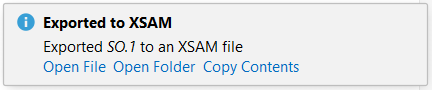
To ease the synchronization of model data, itemis SECURE offers an action to Export All Models to XSAM at once. This way, you can keep your exports up-to-date more comfortably. You will be asked to select a folder where all model exports will be saved and itemis SECURE will then automatically export them one by one into separate files per model.